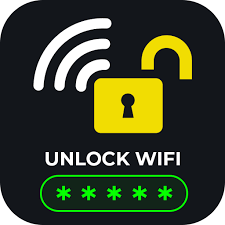In today’s hyper-connected world, access to the internet is as essential as electricity and water. Whether you’re traveling, living in a shared space, or have simply forgotten your own credentials, the need to find a WiFi password arises more often than you’d think. While there are legitimate ways to recover or discover a WiFi password, it’s essential to distinguish between ethical retrieval and illegal access. This article provides a detailed guide on how to find WiFi passwords through ethical means, tools, methods, and considerations.
Understanding WiFi Passwords
WiFi passwords serve as a security feature to protect wireless networks from unauthorized access. Without them, your internet could be hijacked, and your personal data compromised. Most modern routers use WPA2 or WPA3 encryption, which makes it difficult for hackers to gain access without the password. That said, there are various scenarios where you might need to retrieve or find the password for a network you are authorized to use.
Common Scenarios Where You May Need to Find a WiFi Password
- You forgot your home WiFi password.
- You need to share WiFi with a guest or friend.
- You need to access WiFi on a new device.
- You’re in a public space (like a café or airport) and need the WiFi password.
- You’ve just moved into a new house and need to access the router.
Each scenario has its ethical and practical approach, and we’ll explore those in depth.
1. Finding WiFi Password on Windows
If your computer has previously connected to the network, you can easily retrieve the saved password using these steps:
Using Command Prompt
- Open Command Prompt (CMD) with Administrator rights.
- Type: sqlCopyEdit
netsh wlan show profilesThis displays all the WiFi networks your system has connected to. - Find the network you’re interested in and type: pgsqlCopyEdit
netsh wlan show profile name="WiFi-Network-Name" key=clear - Look under “Key Content” to find the password.
Using Network Settings
- Go to Control Panel > Network and Sharing Center > Change Adapter Settings.
- Right-click your active WiFi > Status > Wireless Properties > Security tab.
- Check “Show Characters” to reveal the password.
2. Finding WiFi Password on Mac
macOS users can access saved passwords via Keychain Access:
Steps:
- Open Keychain Access (Applications > Utilities).
- In the search bar, type the name of your WiFi network.
- Double-click the result and select “Show password.”
- Authenticate with your Mac password or Touch ID.
3. Using Router Access
If you have physical access to the router, you can easily find or reset the password.
Check the Router Label
Most routers have a sticker on the bottom or back that displays:
- SSID (network name)
- Default password
Accessing Router Admin Panel
- Connect to the router via LAN or WiFi.
- Open a browser and type the router’s IP (commonly 192.168.1.1 or 192.168.0.1).
- Login with default credentials (often admin/admin or admin/password).
- Navigate to Wireless Settings > Security to view or reset the password.
⚠️ Note: Always change the default admin credentials to protect your network.
4. Finding WiFi Password on Android
By default, older Android versions don’t allow direct access to stored WiFi passwords unless rooted. However, newer Android (10 and above) allow it:
Steps for Android 10+:
- Go to Settings > Network & Internet > WiFi.
- Tap the connected network > Share icon.
- Authenticate with fingerprint or PIN.
- The QR code will appear with the WiFi password written below.
For Rooted Devices:
- Use apps like WiFi Password Viewer.
- Navigate to:
/data/misc/wifi/wpa_supplicant.conf
(Requires a root file explorer)
5. Finding WiFi Password on iPhone/iPad
Apple devices don’t allow direct password viewing, but if you’re using iOS 16 or above:
Steps:
- Go to Settings > WiFi.
- Tap on the connected network.
- Tap Password.
- Authenticate with Face ID/Touch ID.
- The saved password will be displayed.
Alternatively, use Keychain Sync with a Mac to access stored passwords.
6. Using QR Code to Share WiFi Password
Many devices now let you generate a QR code to share WiFi without revealing the password directly.
Apps and Tools:
- QR Code Generator Websites
- WiFi QR Code Scanner Apps
- Built-in features in Android and iOS
This method is especially useful in offices, cafés, or homes where you want to make it easy for guests to join your network securely.
7. Finding WiFi Password Using Third-Party Tools
⚠️ Caution: Use these tools only if you have permission. Unauthorized access is illegal and unethical.
Popular Tools:
- WirelessKeyView (Windows) – Recovers passwords stored by Windows.
- WiFi Password Revealer (Magical Jelly Bean) – Simple utility to display saved passwords.
- Aircrack-ng, Wireshark – Advanced tools used in penetration testing (Not for casual users and require technical knowledge).
These tools can be helpful in legitimate penetration testing and network auditing scenarios.
8. Asking the Network Administrator
Sometimes the easiest way to find a WiFi password is to simply ask the person in charge. Whether you’re at a friend’s house, a coworking space, or a hotel, most people will share the password if asked politely.
Tips When Asking:
- Always specify why you need access.
- Offer to input the password directly if the owner is reluctant to share it.
- Respect the decision if they decline.
CLICK HERE TO OPEN

9. Resetting the Router
If you cannot find or access the password and you’re authorized to do so, a factory reset is a final option.
Steps to Reset:
- Locate the reset hole on the router.
- Insert a paperclip and hold it for 10 seconds.
- The router will reboot with default settings.
- Use the default password or reconfigure it manually.
💡 Tip: Keep a note of the new password for future use.
10. Preventing WiFi Password Loss
To avoid this issue in the future:
- Store passwords in a password manager like LastPass, Bitwarden, or 1Password.
- Write it down and keep it in a safe place.
- Label your router or keep a sticky note nearby (if it’s a personal home network).
- Use a memorable password but still strong (avoid simple ones like “12345678”).
Legal and Ethical Considerations
Finding your own WiFi password or accessing a network with permission is perfectly legal. However, accessing someone else’s WiFi without authorization is a violation of privacy and may be illegal depending on your country’s laws.
Avoid These Actions:
- Using hacking tools on neighbors’ networks.
- Bypassing hotel/café WiFi paywalls.
- Sharing network access without consent.
Consequences of Unauthorized Access:
- Fines or legal action
- Network bans
- Compromised data security
- Loss of trust or reputation
Conclusion
Finding a WiFi password can be a simple task if you’re retrieving your own or accessing a network you’re allowed to use. From using built-in tools on Windows, macOS, Android, and iOS to accessing the router interface, many methods can help you reconnect safely and legally.
The key takeaway is always prioritize ethical behavior when accessing networks. Technology provides powerful tools—but with that power comes responsibility. By respecting digital boundaries and securing your networks, you not only protect yourself but also contribute to a safer internet for everyone.